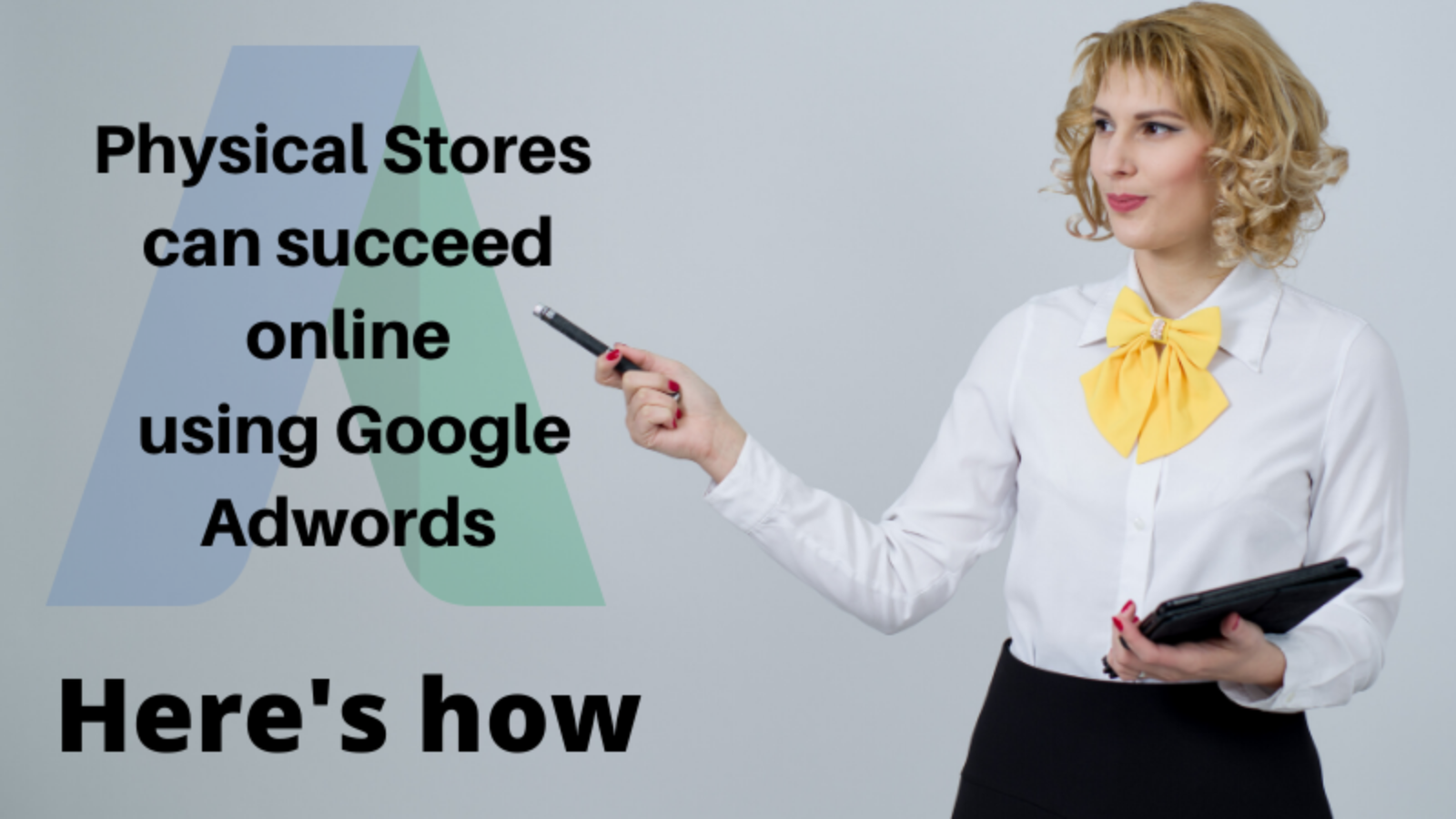Do you own an offline retail store?
Want to have your profitable share of the pie in today’s #eCommerce era?
Google Adwords is consistently seen as one of the best ways to reach your prospective customer, drive local traffic to your physical store, and ultimately increase sales.
 For best results, keep track of how your campaign is performing. Taking notes of what days and times you receive the highest amount of foot traffic is essential to evaluate your existing or further campaigns.
For best results, keep track of how your campaign is performing. Taking notes of what days and times you receive the highest amount of foot traffic is essential to evaluate your existing or further campaigns.

Why is Google Adwords the right platform for Brick & Mortar retail stores?
Studies have proven the phenomenon of Research Online, Purchase Offline (ROPO) to be valid in most of the cases. Although the online store revolution has raised the boundaries of doing business high, the offline store is still preferred by customers for making a reliable purchase. However, this is not to suggest that online stores are performing poorly but instead to showcase an existing opportunity for Brick & Mortar stores to compete with online stores to attract more local customers. It can be achieved by improving the stores’ visibility in the online space using a specialized marketing tool such as Google Adwords. Making the best use of Google Adwords requires specialized knowledge of customer behavior. We recommend using these FIVE in-built tools and make use of tested strategies to take your Brick & Mortar store online using Google Adwords.1: Enable Ad Scheduling to target genuine customers
Strike the iron when hot! It can literally apply everywhere. With tight budgets on advertising, you should look to optimize your marketing strategy by displaying ads only during store open-hours, peak times of the day or target your intended audience. Interestingly Google Adwords allows such flexibility. Ad scheduling helps you to set particular days of the week and time to run your ads. Tools like Bid adjustments allow you to run ads all day, but with an increase in volume for set hours. Follow the below steps to enable your ad scheduling option:- You need an existing ad campaign to begin the Ad scheduling process.
- Get access to the campaign you want to adjust by signing-in to your Google Adwords my business account
- Click on the Campaigns tab.
- Select your campaign.
- Look for the “Ad Schedule” tab. Click on it.
- Follow the options on the screen to change parameters accordingly.

2: Optimize further through geo-targeting ads for specific locations
Target more local foot traffic through geo-targeting ads. Geo-targeting identifies your ideal customer’s location depending on their IP, WiFi or GPS data. Geo-targeting also allows companies to record consumer behaviors based on their location. This will help you to custom your ads based on their locations, such as commercial areas and airports. To enable geo-targeting in AdWords, follow the below steps:- Select an earlier campaign
- Next, click the “Settings” tab.
- From there, select the “Locations” drop-down menu.
- Next, click “Advanced Search.”
- Now you can enter the name of the exact postcode or street name you’re targeting.
- Click “Save campaign” before exiting.

For best results, begin with focusing on the area where your store is located.
3: Enable Promotion Ad Extension
Marketing campaigns are now made simple to drive more local foot traffic through calculated online advertising campaigns. Newest tool is a Promotion Ad Extension. It displays your store’s current promotions within the ad such as percentage discount beneath your ad or prices on products in-text ads. You can also add additional details to your promotion, e.g., promo codes or minimum order values.
- Go to your Google My Business homepage and click “Start Now.”
- Next, fill in the form. You’ll need to search for your business and if it already exists, claim it. Look for the “Ads & Extension” tab and click on it.
- Now select “Promotions Extensions.”
- Set up your promotion through several preset “Occasion” drop-down menu. Enter appropriate details of your promotion such ss discount details, website URL, product items, etc.
- “Advanced options” enable you to target only mobiles or extend your promotion. Also, optimize your ads for store open-hours and higher foot-traffic times under this option.
- Finally, save your promotion and wait for Google to verify it before your promotion goes live.

4: Enable Location Ad Extension to include your store address
You may gain customer confidence by including your store location and detailed address in your AdWords campaigns. The assurance of a physical entity behind a business that is displayed online will draw a sense of comfort and may turn into actual sales. A location ad extension can display your store’s address within the ad. The following is a location extension:
- Go to your Google My Business homepage and click “Start Now.”
- Next, fill in the form. You’ll need to search for your business and if it already exists, claim it. Look for the “Ads & Extension” tab and click on it.
- Now select “Extensions.”
- Click on “create ad extension.”
- Select “Location extension” from the drop-down menu. Locations from your Google My Business account will be displayed. Use it.

5: Use Click-to-text message extension for better customer connect
Offering scope for instant communication with potential customers is an excellent way of marketing. Now Google Adwords can help you achieve it. Not all your potential customers will like to make a phone call, and the ability to text instead gives another channel of communication to them. A click-to-message extension on Google Adwords (or simply, message extension) is an additional link incorporated in your ad that connects customers to your business by text message.
- Sign in to your Google AdWords account.
- Navigate to ad extension drop-down as shown in the above hacks.
- You should see a “Message extension”. Select it.
- Enter your business name and contact number along with your desired automated reply that your customers will be prompted with.
- See the preview of your message extension in the ad and Click to save it.

Strategies to spend wisely on your Google Adwords
Google Adwords is a great tool to establish your brick & mortar store online. But to increase the popularity of your store online, you will have to wisely operate your Google Adwords account. We propose you the following strategies that you could follow to get the desired results from your Google Adwords account.1: Must Optimize the Page your customers are being directed to
There is literally no point in running an Adwords campaign if the redirected page is not optimized. By optimization, we mean accurate information of your store timings, updated store location, acknowledging customer reviews and other such finer details.2: Different keywords for different target audiences
Keywords used in an ad campaign must necessarily match your target market. Having different keywords for different target audiences will help you make the most out of your ad campaign on Google Adwords.3: Split Test Once every 6 Weeks
By adjusting top variables like Headline, Ad Extensions, Device Targeting, Time-of-Day Budget Increase every 6 weeks will give you a detailed insight into customer behavior to run future campaigns more successfully. Ask our expert team for more solutions to build an online space for your offline store. https://www.altiussolution.com/contact/Arun Venkatraman
Helping CXOs succeed in the digital era by helping them capitalize on data and technology